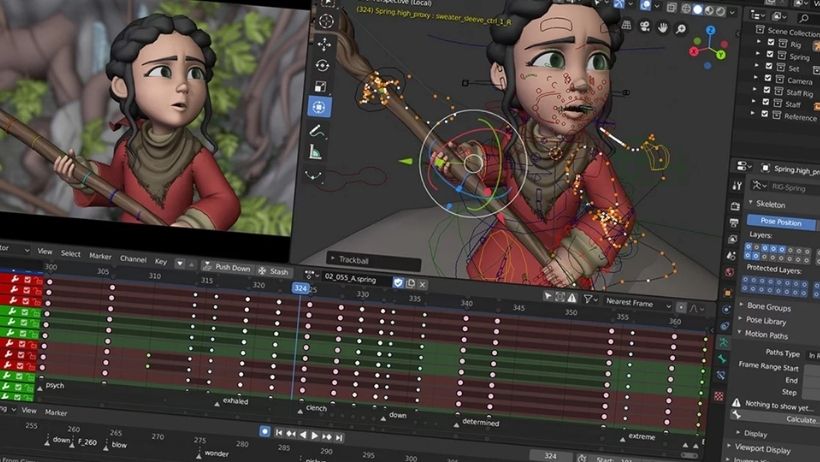If you want to make your 3D character move in Blender, there’s one thing you must learn first: rigging. This is the process that lets you bring your model to life. Whether you’re making a game character, an animated short film, or just practicing 3D art, learning rigging animation Blender will take your skills to the next level. In this complete step-by-step guide, you’ll learn how to rig your character in Blender, even if you’ve never done it before.
What is Rigging Animation Blender?
Rigging animation Blender means adding bones to your 3D model so you can move it. In real life, our bodies have skeletons. The same idea applies here. The skeleton in Blender is called an armature, and each bone helps move a part of the model, like the arm, leg, or head. Once the rig (skeleton) is in place, you can animate your character by posing the bones. This is how cartoons, video games, and 3D movies are made. Rigging is the bridge between a still model and an animated one.
What You Need Before Rigging
Before you start rigging animation Blender, here are a few things to prepare:
- A finished and clean 3D model.
- Blender installed (version 2.8 or newer).
- Basic knowledge of Blender (select, move, rotate, zoom).
- Apply transforms: Ctrl + A → Apply All Transforms.
This setup will help avoid problems later when bones start moving the model.
#Step 1: Prepare Your Model
Open Blender and load the model you want to animate. Then:
- Make sure you are in Object Mode.
- Select your model.
- Press Ctrl + A → choose All Transforms.
This tells Blender to reset the object’s position, rotation, and size. It’s a very important step before rigging. If your model has multiple parts (like body, clothes, hair), you can press Ctrl + J to join them. Or, you can rig them separately later.
#Step 2: Add a Basic Armature
Next, let’s add a skeleton (called an armature).
- Press Shift + A → Armature → Single Bone.
- Go to the right side of Blender and click the green bone icon (Object Data Properties).
- Turn on In Front. This helps you see the bone through the model.
You now have your first bone! This is the base of the skeleton.
#Step 3: Add and Place Bones Inside the Model
Select the bone.
- Press Tab to go into Edit Mode.
- Press E to extrude new bones from the old one.
- Use G to move them around.
Here’s what bones you should add for a human character:
- Spine (pelvis to neck)
- Arms (shoulder → upper arm → forearm → hand)
- Legs (thigh → shin → foot → toe)
- Head
Place the bones inside the mesh. Take your time to position them correctly. You only need to do one side now.
#Step 4: Mirror Bones to the Other Side
Once you’ve made bones on the left (or right) side:
- Select all the side bones.
- Press Shift + D to duplicate.
- Press S, then X, then -1 → press Enter.
- Rename the new bones from .L to .R.
This mirrors your bones. Blender uses .L and .R to know left and right for animation.
>>> Read more: How to Make 3D Animation Video? A Complete Guide
#Step 5: Connect the Armature to the Model
To start rigging animation Blender properly, we must connect the mesh to the bones.
- Select your mesh.
- Hold Shift, then select the armature.
- Press Ctrl + P → choose With Automatic Weights.
Now your mesh is controlled by the bones. But wait — sometimes, Blender doesn’t assign bone weights correctly. That’s where the next step helps.
#Step 6: Fix Weight Painting
Weight painting controls how much each bone influences the mesh.
- Select your mesh.
- Switch to Weight Paint Mode.
- Move bones in Pose Mode to check what moves.
In this mode, colors show bone influence:
- Red = strong
- Green/Yellow = medium
- Blue = no influence
Use the brush tools to fix any mistakes. For example, if moving the hand also moves the stomach, you’ll need to erase the hand bone’s weight from the stomach area.
Repeat this process until every bone affects only the correct part.
#Step 7: Add IK for Easy Movement
IK stands for Inverse Kinematics. It lets you move one bone (like the hand or foot), and the rest follow automatically.
Here’s how to set it up for a leg:
- Add a new bone (not connected) — this is your IK control.
- In Pose Mode, select the shin bone.
- Go to the Bone Constraints tab → Add Inverse Kinematics.
- Set the target to your armature.
- Pick the IK control bone as the target.
- Set Chain Length to 2 (shin and thigh).
Now, when you move the IK bone, the leg bends naturally. You can do this for arms too.
#Step 8: Test Your Rig
Testing is very important. Here’s how:
- Select the armature → go to Pose Mode.
- Move or rotate bones using G and R.
- Try bending arms, legs, and rotating the head.
Watch for weird movement or mesh stretching. If something looks broken, go back and:
- Adjust the bone positions
- Fix weight paint
- Double-check bone names and parenting
Once everything moves nicely, your rigging animation Blender setup is done!
Final Thoughts
Mastering rigging animation Blender is a major step in your 3D journey. With rigging, you give your characters the ability to move, express emotions, and interact with the world you create. Whether you’re working on animations, game assets, or short films, a good rig is the foundation for smooth, believable movement.
Need fast, secure, and affordable rendering for your Blender animations? Try 3S Cloud Render Farm — a trusted, GPU-accelerated render farm built for 3D artists like you. Enjoy:
- Fast rendering with high-end GPU servers
- Easy Blender project upload & render setup
- Secure file storage and data protection
- Pay-as-you-go pricing, no hidden fees
Whether it’s a rigged character scene or a full animation, 3S Cloud Render Farm helps you save time and focus on your creativity.
>>> Read more: Creating 3D Characters in Blender: Step-by-Step Guide for Beginners