Blender is a leading 3D modeling and animation software used by professionals and hobbyists alike to create stunning digital artwork. However, despite its powerful features, many users encounter crashes during the rendering process. These crashes can significantly disrupt the creative workflow, resulting in frustration and wasted time. In this article, we will explore the most common reasons Blender crashes during rendering and provide detailed solutions to resolve these issues.
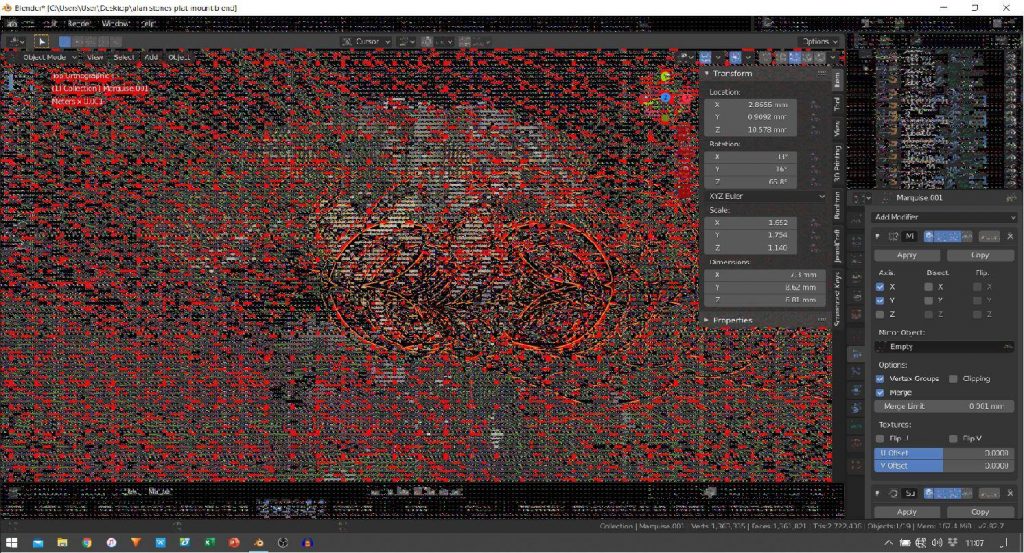
1. Blender Crashing Due to Running Out of Available RAM
One of the most frequent causes of Blender crashing during rendering is running out of system RAM. Rendering 3D scenes, especially those with high detail and complexity, is a memory-intensive process. If your system doesn’t have enough RAM, Blender might not be able to load all the assets required for rendering, leading to crashes.
Why This Happens:
Blender needs a lot of memory to load textures, geometry, lighting, and other scene elements into the system’s RAM. Without enough RAM, Blender can’t process this data efficiently, causing it to freeze, show error messages, or crash.
Solution:
Here are some ways to address RAM issues and improve Blender’s performance during rendering:
- Close Unnecessary Applications: Ensure that no other resource-heavy applications are running in the background. This will free up memory and allow Blender to use all the available system resources for rendering.
- Optimize Blender’s Memory Settings:
- Open Blender, go to Edit > Preferences, and select the System tab.
- Scroll down to the Memory & Limits section and adjust the Memory Cache Limit. Increasing this value allows Blender to use more memory during rendering.
- Increase the Tile Size value in the Render settings to optimize memory use during the rendering process.
- Add More RAM: If you frequently run into memory issues, consider upgrading your computer’s RAM. More RAM will allow Blender to handle larger and more complex scenes without crashing.
- Use Virtual Memory: If you’re unable to upgrade your RAM, consider using virtual memory (swap space) on your hard drive. While slower than physical RAM, it can temporarily prevent crashes when your system runs low on memory.
2. Blender Crashing Due to Graphics Card (GPU) Problems
Another common cause of Blender crashes is related to your graphics card. Blender uses the GPU for rendering (especially when using the Cycles engine), and if the GPU is outdated, overheated, or incompatible, it can cause Blender to crash or display graphical artifacts.

Why This Happens:
Blender relies on the GPU for rendering to speed up the process. If there are issues with the GPU drivers, hardware, or cooling, rendering tasks can trigger instability, causing crashes or performance degradation.
Solution:
To fix GPU-related crashes, follow these steps:
- Update Your Graphics Drivers:
- Identify the model and manufacturer of your graphics card (e.g., NVIDIA, AMD).
- Go to the manufacturer’s website and download the latest drivers for your GPU.
- Install the updated drivers and restart your system.
- After the restart, open Blender and try rendering again.
- Monitor GPU Temperature:
- GPUs can overheat during long rendering sessions. Use tools like MSI Afterburner or HWMonitor to check your GPU temperature.
- Make sure your PC’s cooling system is working properly, and clean out any dust from the fans or heatsinks.
- Consider adding extra fans or improving airflow in your case to keep the GPU cool during intensive rendering tasks.
- Test with a Different GPU: If the issue persists even after updating drivers and monitoring the temperature, you may need to replace or upgrade your GPU to one that is more powerful or compatible with Blender.
- Switch to CPU Rendering: If the GPU continues to cause issues, switch to CPU rendering as a temporary fix. While slower, it can bypass GPU issues and still complete the rendering task. To switch to CPU rendering, go to Render > Device and select CPU.
3. Blender Crashing Due to Outdated Software or Add-ons
Blender often crashes when outdated software versions or incompatible add-ons are used. Certain add-ons, while enhancing Blender’s functionality, might not always be fully compatible with the latest version of the software, causing crashes during rendering.

Why This Happens:
Outdated versions of Blender or problematic add-ons can introduce bugs and incompatibility issues, leading to crashes. Add-ons that aren’t updated for the latest version of Blender may use deprecated functions or features that cause errors when rendering.
Solution:
To address issues related to outdated software or add-ons:
- Update Blender:
- Always make sure you are using the latest stable version of Blender. Regular updates fix bugs, improve stability, and add new features.
- Go to Help > Check for Updates within Blender to ensure you have the latest version.
- Disable Unnecessary Add-ons:
- Some add-ons can cause instability during rendering, especially if they are outdated or poorly maintained.
- Go to Edit > Preferences > Add-ons, and disable any add-ons you don’t need for your current project.
- If you suspect a specific add-on is causing the crash, try disabling it and rendering again.
4. Blender Crashing Due to Corrupted Files
Sometimes, Blender crashes during rendering because the project file itself has become corrupted. This can happen due to improper shutdowns, saving issues, or problems while loading external assets (textures, models, etc.).
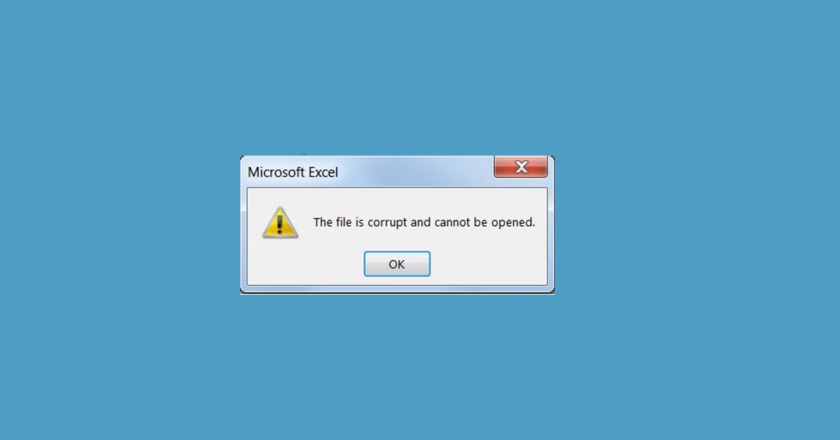
Why This Happens:
Corrupted project files may contain broken references or invalid data, causing Blender to crash when attempting to process or render them.
Solution:
To prevent crashes caused by corrupted files:
- Use Autosave Files: Blender has an autosave feature that periodically saves backup versions of your project. If Blender crashes, you can open the autosave file and recover your work.
- Check File > Recover > Autosave to find the most recent autosave file.
- Clear Cache and Preferences: Sometimes, clearing Blender’s cache or preferences can resolve issues with corrupted files. Go to File > Defaults > Load Factory Settings and re-import your scene.
- Rebuild the Scene: If you suspect a specific element in your project is causing the crash (like a corrupted mesh or texture), try isolating that element and rebuilding or replacing it.
5. Blender Crashing Due to Insufficient Disk Space
Blender often requires temporary disk space during the rendering process, especially when using high-quality rendering settings. If your hard drive is full, Blender may not have enough space to write temporary files, causing crashes.
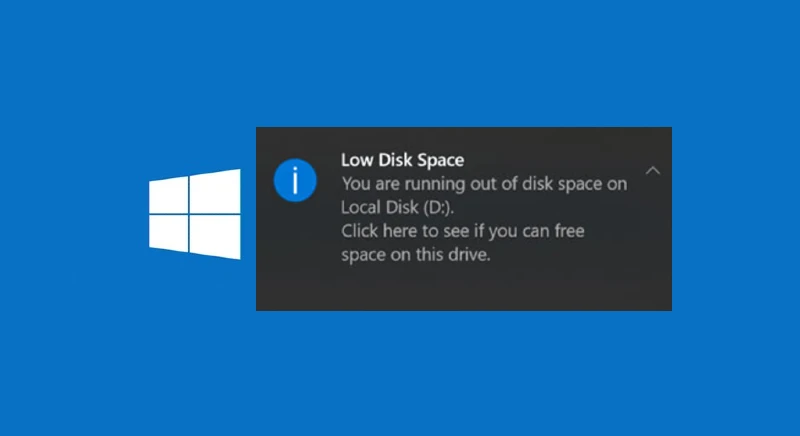
Why This Happens:
Rendering complex scenes creates temporary files that Blender stores on your system’s disk. If there is not enough free space, Blender can run out of storage during rendering, leading to crashes.
Solution:
To resolve disk space issues:
- Clear Disk Space: Free up space on your hard drive by deleting unnecessary files or transferring data to an external storage device.
- Use a Different Disk for Temporary Files:
- In Blender, you can specify where temporary files are stored by going to Edit > Preferences > File Paths and changing the Temporary Files location to a drive with more available space.
>>> Read more: Advanced Blender Compositing: Tools and Techniques
Why Choose 3S Cloud Render Farm Service?
If you’ve experienced consistent crashes or delays with your local rendering hardware, 3S Cloud Render Farm Service offers an ideal solution. Here’s why you should choose 3S Cloud Render Farm:
- Unmatched Speed and Efficiency: We provide lightning-fast rendering, enabling you to focus on creativity rather than waiting for long render times.
- 24/7 Support: Our expert support team is available at any time to assist you with any issues or questions you may have, ensuring your projects are completed successfully.
- Cost-Effective: No need to upgrade expensive hardware. With 3S Cloud Render Farm, you pay only for the rendering time you use, making it an affordable and flexible solution.
- Secure and Reliable: We prioritize the safety of your data, offering top-tier security and reliability throughout the rendering process.
With 3S Cloud Render Farm, you can avoid the limitations of local hardware, speed up your workflow, and prevent rendering issues from hindering your creative process.
Conclusion
Blender crashing during rendering can be a major roadblock, but with the right approach, you can resolve these issues and get back to your work. Whether it’s optimizing memory settings, updating your graphics drivers, or using 3S Cloud Render Farm for faster, more reliable rendering, you have many ways to ensure a smooth rendering experience. By taking the necessary steps to fix these common issues, you can eliminate crashes and enjoy uninterrupted creativity.