If you’ve ever waited hours (or even days) for Blender rendering to finish, you know how frustrating slow renders can be. Whether you’re working on an animation, VFX project, or architectural visualization, improving render speed can help you meet deadlines and increase productivity. Fortunately, there are several techniques and strategies you can apply to speed up Blender Rendering without sacrificing quality.
In this post, we’ll explore expert tips and settings that can help you render faster in Blender, and how using a Blender Render Farm can further improve your workflow.
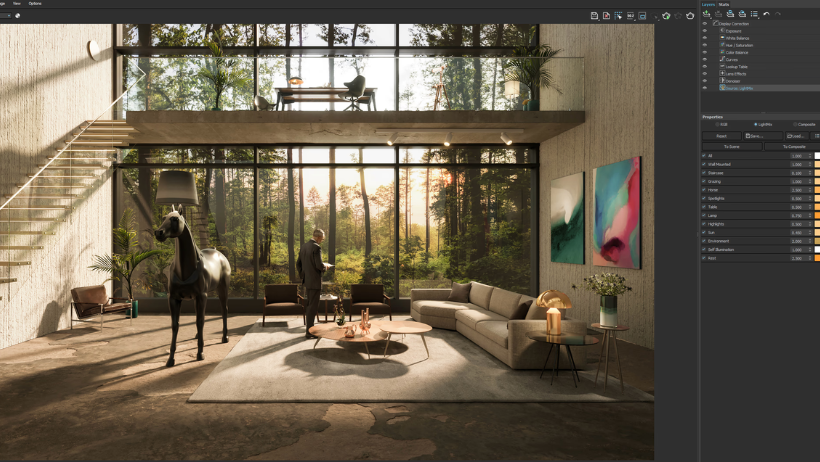
1. Use the Right Render Engine for Your Project
Blender offers two primary render engines: Cycles and Eevee. Both are excellent for different purposes, so choosing the right engine for your project can significantly impact render times.
- Cycles: Known for producing photorealistic results, but it can be slow, especially for large scenes. It’s ideal for final renders.
- Eevee: A real-time render engine, perfect for quick previews or projects that don’t require photorealism. It’s faster than Cycles but sacrifices some realism for speed.
If you don’t need ultra-realistic renders for a specific project, switch to Eevee for faster results. Save Cycles for final production when you need that extra level of detail and realism.
2. Optimize Your Scene for Rendering
Before hitting the render button, take a moment to optimize your scene. Here are some practical tips:
- Reduce Polygon Count: High-poly models can slow down render times. Try to reduce unnecessary detail by simplifying models or using decimation modifiers.
- Use Instances for Repeated Objects: Instead of duplicating objects, use instances or linked duplicates. This reduces memory usage and speeds up rendering.
- Avoid Transparent Shadows: Transparent shadows are computationally expensive. Only use them when necessary, and limit their usage to specific objects.
Simplifying your scene not only makes it easier for Blender to process but also helps improve the overall render speed.
3. Take Advantage of Denoising
Blender’s denoising feature can significantly speed up your rendering time by reducing noise in the final image, allowing you to use fewer samples. This is especially useful when you’re working with Cycles.
In the Render Properties tab, under Sampling, you can enable denoising both in the viewport and the final render. Blender uses machine learning to intelligently clean up your render, reducing the need for high sample counts.
4. Lower the Sample Count
Sample count determines the quality of your final render, but higher samples often lead to longer render times. Reducing the sample count is one of the most effective ways to speed up Blender rendering, but it may introduce noise.
- Viewport Samples: Lower the viewport sample count to get faster previews while working on your scene.
- Final Render Samples: Use the denoising feature to keep noise at bay even with fewer samples. This will allow you to reduce the sample count without sacrificing too much quality.
Try to find a balance between quality and render time by adjusting your sample count according to your project’s needs.
5. Enable GPU Rendering
Blender has both CPU and GPU rendering options. GPU rendering is significantly faster than CPU rendering, especially when using powerful GPUs like the NVIDIA RTX 30 series or AMD Radeon cards.
To enable GPU rendering, go to Edit > Preferences > System and select your GPU under Cycles Render Devices. This can drastically cut down your rendering time, especially for complex scenes.
Make sure your GPU drivers are up to date to ensure maximum performance.
6. Use the Simplify Panel for Faster Renders
Blender’s Simplify settings in the Scene Properties tab allow you to reduce the complexity of your scene during the rendering process. You can reduce texture size, simplify subdivision surfaces, and lower particle counts to make rendering faster.
By adjusting the Simplify settings, you can render faster, particularly in preview modes, without compromising essential details.
7. Optimize Lighting
Lighting is an essential component of any 3D scene, but it can also slow down renders. Here are some lighting tips to improve render times:
- Use Light Portals: In indoor scenes, light portals can optimize the way light interacts with the environment, resulting in faster rendering.
- Avoid Too Many Light Bounces: Light bounces can increase render time. Limit the number of bounces in the Render Properties tab under Light Paths.
- Use HDRi Lighting Efficiently: HDRi images are great for realistic lighting, but using too large or high-resolution HDRi images can slow things down. Opt for lower-resolution HDRis when working on drafts or previews.
8. Use Layers and Passes
Instead of rendering your entire scene at once, consider rendering in layers and passes. This allows you to break your project into smaller chunks, speeding up the process.
- Render Layers: Split your scene into different layers (background, characters, etc.) and render them separately. Then, you can composite them later, saving time in the process.
- Render Passes: Use different render passes (such as lighting, shadows, and reflections) to refine specific parts of your scene.
By rendering only what you need, you can significantly reduce the time spent on a full render.
9. Outsource Rendering to a Blender Render Farm
Sometimes, even the fastest local hardware can’t keep up with complex or large-scale projects. This is where a Blender Render Farm comes in.
A Blender Render Farm offers a scalable, high-performance solution to handle demanding renders. Instead of waiting for hours or days on your local machine, a render farm can process your entire project in a fraction of the time. Moreover, services like 3S Cloud Render Farm ensure that your renders are handled securely and efficiently, allowing you to focus on the creative side of things.
10. Use External Storage for Large Projects
If your project files are large, using an external SSD or cloud storage can help speed up the process. Storing your files on a fast external drive reduces the load on your computer, ensuring that the system works more efficiently.
Additionally, a Cloud Render Farm like 3S Cloud Render Farm allows you to directly upload your project files to the cloud, which helps avoid bottlenecks caused by slow internal storage.
>>> Read more: Unleashing the Power of 3D Rendering: The Benefits, Animation, and Services
Final Thoughts: Speeding Up Blender Rendering in 2025
By following these expert tips, you can optimize Blender Rendering and significantly reduce your render times without sacrificing quality. Whether you’re working with Cycles or Eevee, using GPU rendering, or adjusting your scene settings, these strategies will help you render faster and more efficiently.
If your local machine can’t handle the workload, don’t hesitate to use 3S Cloud Render Farm. It’s a perfect way to speed up your project without investing in expensive hardware.