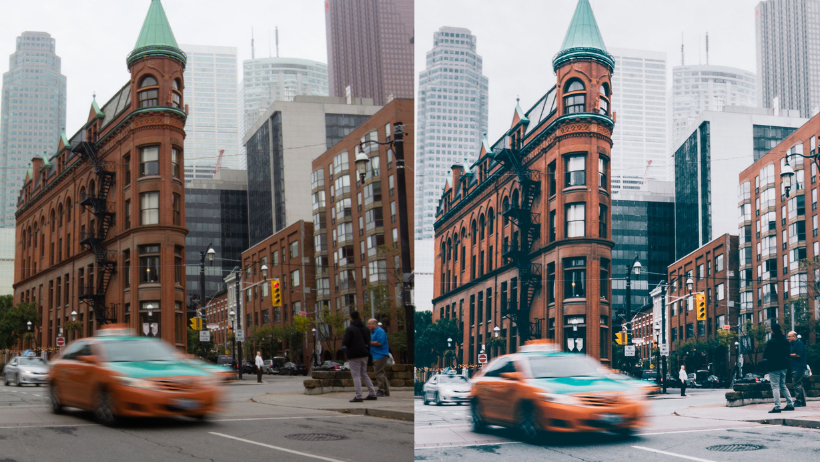In 3D animations and renderings, motion blur is one of the most essential effects for creating realism and dynamic movement. Are you designing a fast-moving car, a running character, or anything that involves motion? Using motion blur can elevate the visual quality of your project. So, in Blender, both Cycles and Eevee offer different methods for implementing motion blur. Each of these tools is suited for specific scenarios. In this blog, we will explore how to set up motion blur in both Cycles and Eevee, providing you with detailed instructions and insights that are important for blenders.
Source: 500px Blog
Setting Up Motion Blur in Cycles
Position in Cycles
The position controls when the shutter opens relative to the current frame of the animation. You can adjust this to influence how the blur appears and when it starts or ends.
- Start on Frame: The shutter begins to open at this specific frame, initiating the motion blur effect at the start of the frame.
- Center on Frame: The shutter is fully opened at this frame. The effect is applied symmetrically around the current frame.
- End on Frame: The shutter completely closes at this frame, which ends the motion blur effect at the end of the frame.
Shutter Time
The “Shutter” setting controls the duration of the motion blur effect. This is measured in frames, which means the time between when the shutter begins to open and when it fully closes. For example, if you set the shutter to 1.0, the motion blur will blur over the length of one frame. Adjusting this value can give you a more pronounced or subtle motion blur effect depending on your needs.
Rolling Shutter in Cycles
In Cycles, you can also apply a Rolling Shutter effect, which mimics how a camera captures an image from top to bottom or in another pattern. This is particularly useful for simulating real-world cameras.
- None: No rolling shutter effect is applied.
- Top-Bottom: The effect is rendered from the top of the image to the bottom, creating a rolling shutter effect.
- Rolling Shutter Duration: This option determines the balance between the pure rolling shutter effect and the pure motion blur effect. When the value is set to 0, it gives a rolling shutter, and when it’s set to 1, you get a full motion blur effect.
If your scene involves particles or another physics system, make sure to bake them before rendering. Otherwise, you may experience issues with the motion blur consistency. Each object in Blender has its own motion blur settings that you can adjust, and these settings can be found in the Object tab of the Properties panel. Always make sure to tweak these settings based on the object’s behavior in the scene for the best result.
Shutter Curve
The Shutter Curve defines how the shutter opens and closes. The X-axis represents time, while the Y-values of 0 represent a fully closed shutter, and values of 1 represent a fully open shutter. This curve controls the motion blur’s progression through time, allowing for instant shutter openings and closings, which is the default setting.
Setting up Motion Blur in Eevee
In Eevee, the setup is similar to that in Cycles, but with some key differences tailored to Eevee’s real-time rendering engine. Let’s walk through the process:
Position Settings in Eevee
As with Cycles, the Position settings in Eevee control when the shutter opens relative to the current frame:
- Start on Frame: The shutter opens at the start of the current frame.
Center on Frame: The shutter is fully open at the current frame. - End on Frame: The shutter closes completely at this frame.
Shutter Time in Eevee
Similar to Cycles, Eevee’s Shutter setting controls the time in frames that the shutter is open, which affects the amount of motion blur. A longer shutter time creates more blur, while a shorter time results in a sharper image.
Background Separation in Eevee
One unique setting in Eevee is the Background Separation. This feature allows you to control how much of the background blurs onto the foreground elements. Lower values prevent the background blur from bleeding into the foreground, giving you more control over the appearance of your scene.
Max Blur in Eevee
Eevee allows you to control the maximum blur distance a pixel can cover with the Max Blur setting. A value of 0 disables the post-process blur and only uses accumulation blur. Higher values increase the blur but may reduce the overall image quality.
Eevee uses a post-process vector blur technique, which is faster than traditional methods. It relies on a vector motion pass to blur the image over three time steps, providing clean gradients. However, if there are complex motions or variations within a small area, this technique can produce issues, such as noise at object borders.
Steps in Eevee
The Steps setting determines the number of times the accumulation blur is applied. The more steps you use, the more accurate the result, but also the longer the render time. When using multiple time steps, Eevee will round up the render sample count to ensure even distribution of samples across each step.
Accumulation Motion Blur
Eevee utilizes Accumulation Motion Blur, which divides the render into several time steps and accumulates the results. This technique is accurate but requires many steps to achieve clear gradients. The number of steps directly impacts the final render time, so adding more steps can significantly increase the rendering cost. To compensate for this, you can reduce the Max Blur value, as the post-process blur will cover a smaller distance with more steps.
Limitations when Setting Up
While both Cycles and Eevee provide excellent motion blur capabilities, there are some limitations to be aware of:
- Deformation Motion Blur in Cycles: Objects that are set to Auto Smooth will not display deformation motion blur. If you need it for these objects, you should disable the Auto Smooth option.
- Orthographic Cameras: It does not work with orthographic cameras, so if your scene uses this type of camera, you will not get any blur effect.
- Light Movement: Motion blur does not account for the movement of lights in the scene, which means that while objects may blur during motion, lights will remain sharp.
3S Cloud Render Farm – Your Truly Partner Cloud Render
With over 5 years of experience, 3S Cloud Render Farm is proud to be a professional CPU & GPU accelerated cloud rendering service provider with over 10,000 clients. If you’re looking for a reliable and user-friendly render farm, 3S Cloud Render Farm is a top choice. With support for leading software like Blender, Maya, and Cinema 4D, 3S Cloud Render Farm helps you meet tight deadlines and bring your creative vision to life!