Working with Blender on a low-end PC can be frustrating, especially when using the Cycles render engine. Heavy scenes, slow previews, and long render times can make it hard to finish projects. However, with the right techniques, you can make Blender Cycles much more manageable—even on budget hardware.
In this guide, we’ll show you how to improve performance step by step. Whether you’re a student, hobbyist, or freelancer, these tips will help you render more efficiently. Plus, we’ll introduce a powerful render farm solution that can save you even more time.
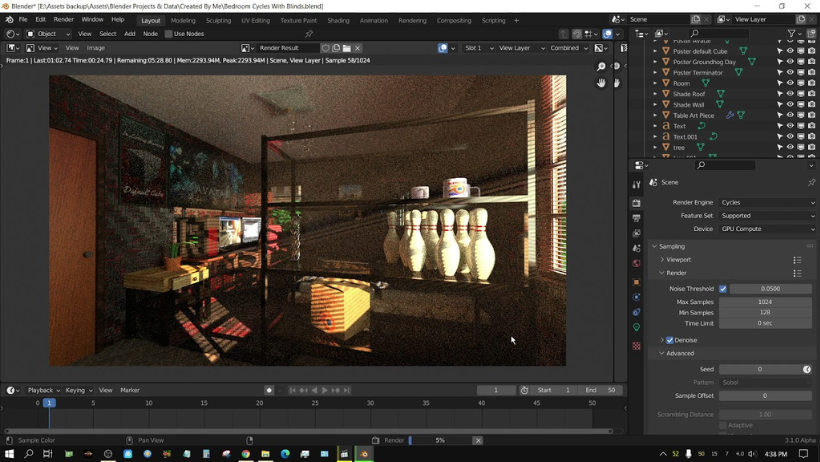
Why Is Cycles So Demanding?
Blender Cycles is a path-tracing engine. That means it calculates how light bounces around a scene to create realistic results. This process needs a lot of computing power. It can push your CPU or GPU to their limits, especially if you’re working on a low-end PC.
Fortunately, many of Cycles’ settings can be adjusted to improve speed without destroying image quality.
Tip 1: Reduce Samples
Samples control how many rays Blender uses to calculate lighting. The more samples, the better the image—but also the longer the render.
Start by lowering your sample count. For previews, 32–64 samples often work fine. For final renders, try 128–256. You can always use denoising to clean up noise later.
Tip 2: Use Adaptive Sampling
Adaptive Sampling lets Blender focus on parts of the image that need more detail, while ignoring simpler areas. This can cut render times significantly.
To enable it:
- Go to the Render Properties tab.
- Under Sampling, check Adaptive Sampling.
With this on, you don’t need as many total samples to get a clean result.
Tip 3: Turn on Denoising
Denoising removes noise from renders, letting you use fewer samples. This is great for low-end machines.
Blender offers several denoisers:
- NLM (Non-Local Means): Works well with low sample counts.
- OpenImageDenoise: Fast and sharp.
- OptiX: Best for NVIDIA GPUs (RTX series and newer).
Use viewport denoising during previews, and enable render denoising for final output.
Tip 4: Optimize Light Paths
Cycles uses light paths to calculate how light interacts in your scene. Reducing some of these values can help performance.
Try the following settings:
- Max Bounces: 4–6
- Diffuse Bounces: 2
- Glossy Bounces: 2
- Transmission Bounces: 4
- Transparent Bounces: 8
These changes usually won’t affect quality much but can improve render speed.
Tip 5: Use Simplify Settings
Blender’s Simplify tool lets you limit the complexity of scenes while you work. It reduces things like subdivisions, child particles, and texture sizes.
To activate Simplify:
- Go to the Render Properties tab.
- Scroll to Simplify and check the box.
- Adjust Viewport and Render settings.
This makes it easier to preview and navigate large scenes on slower hardware.
Tip 6: Reduce Resolution
If you’re only testing or previewing, there’s no need to render at full 1080p or 4K. Lower your resolution to 50% while working.
You can set this in the Output Properties tab. This change doesn’t affect your final output—just the preview render.
Tip 7: Use a Render Farm for Final Renders
Even with all the optimizations above, final renders can still take hours on a low-end PC. Instead of stressing your system, you can use a render farm.
A render farm is a group of powerful computers that render your scene remotely. You upload your Blender file, and the farm handles the rest. It’s fast, affordable, and saves your machine from overheating.
Render farms are especially useful when you:
- Work on animations with many frames.
- Need to meet tight deadlines.
- Want to avoid slowing down your computer.
>>> Read more: Choosing the Best GPU for Rendering and Gaming: A Simple Guide
Why 3S Cloud Render Farm Is Ideal for Blender Users
If you’re looking for a smooth rendering experience without needing a powerful PC, 3S Cloud Render Farm is a perfect solution.
Here’s why Blender artists love it:
- Blender-ready: Supports Cycles and Eevee.
- Easy uploads: Drag-and-drop interface or Google Drive sync.
- Powerful hardware: Get access to RTX 4090, A6000, and more.
- Pay-as-you-go: No need for subscriptions or hidden fees.
- Free trial credits: Try it before you commit.
- 24/7 support: Help is always available when you need it.
Whether you’re rendering a single image or a full animation, 3S Cloud Render Farm gives you professional speed and reliability—even if you’re working from a basic laptop.
Final Thoughts
Working with Blender Cycles on a low-end PC is possible—with the right tweaks. Lowering samples, using denoising, and adjusting light paths can make a big difference. And when it’s time for that final render, a render farm like 3S Cloud ensures you don’t have to wait for hours.
Optimize smart. Render faster. And let your creativity flow.