When building a PC for rendering, selecting a GPU with sufficient VRAM (Video Random Access Memory) is crucial. The amount of VRAM your GPU has directly impacts how complex a project it can handle efficiently. Insufficient VRAM can lead to major performance bottlenecks and even crashes.
In this guide, we’ll explain what VRAM is, what fills it up, and provide VRAM recommendations for the most popular rendering workflows in 2025.
What is VRAM and Why is it Important?
VRAM is high-speed memory located directly on your graphics card (GPU). It acts as fast, temporary storage, holding all the data the GPU needs to process and render a single frame.

Source: NVIDIA
The Rendering Process and VRAM
Before the GPU can start working, VRAM loads and holds all the essential scene data, including:
- Models and Geometry (Polygons/Meshes)
- High-Resolution Textures and Maps
- Lighting, Shadows, and Ray-Trees
- Framebuffers (to store the finished image before it’s sent to your monitor)
In a 3D rendering workflow, the process involves:
- Loading: Scene data is loaded from your storage (SSD/HDD) into the GPU’s VRAM.
- Processing: The GPU traces rays, looks up associated polygons, lights, and textures in the VRAM for each pixel.
- Output: Once complete, the rendered frame is stored back in VRAM and then sent to the display or saved to disk.
Any data the GPU needs to process, especially data from intensive features like Ray Tracing or high-resolution textures, is loaded into VRAM. Even a single 4K HDR image uses around 50MB for the framebuffer alone, and complex scene buffers quickly fill the rest of the available memory.
Does More VRAM Equal Better Performance?
Yes, but only up to a point.
- The Problem: When VRAM is full, the GPU must offload data to the slower System RAM. Accessing data this way is significantly slower due to the greater distance and smaller data pathways. This slowdown, known as “out-of-core” rendering, can severely impact render times and cause instability.
- The Solution: Increasing VRAM capacity can dramatically improve performance by allowing all necessary data to reside in the GPU’s high-speed memory.
- A Warning: Don’t choose a GPU based solely on VRAM size. A less powerful GPU with a large VRAM capacity will not render faster than a higher-tier GPU with less VRAM if the scene fits comfortably on both. Prioritize a card that balances core processing power with sufficient VRAM for your workload.
VRAM Demands for Rendering Workloads
1. CPU Rendering
CPU-based engines like V-Ray CPU, Corona, or C4D’s Physical Renderer primarily utilize the processor’s cores. As such, there is minimal to no need for a powerful GPU. Let alone one with a significant amount of VRAM, to achieve fast and efficient rendering performance.
For these workflows, focus your budget on a CPU with a high core count to ensure the best possible rendering speed. The GPU’s VRAM is largely irrelevant here.
2. GPU Rendering
GPU rendering performance relies heavily on both the GPU’s processing power and its VRAM capacity. Your entire scene must ideally fit within the VRAM for maximum speed. Most GPU-based rendering engines like Redshift, Octane, and V-Ray show significantly quicker render times with more VRAM allocated, especially for complex 3D scenes with a large number of polygons, high-resolution textures, and complex lighting.
| Scene Complexity | Suggested VRAM | Recommended GPU |
| Baseline/Simple Scenes | 10 GB | Entry-level RTX 40/50 Series |
| Moderately Complex | 12 – 16 GB | RTX 4070 Ti, RTX 4080 (or newer equivalents) |
| Highly Complex / High-Res | 24+ GB | RTX 4090 (24GB), RTX 5090 (32GB), RTX A6000 (48GB) |
The Rule of Thumb: Many experts recommend having system RAM that is at least double the size of your GPU’s VRAM as a backup for out-of-core usage, though this does not replace VRAM speed.
Professional Options: For projects demanding huge datasets, professional GPUs like the NVIDIA RTX A-series offer up to 48GB or more of VRAM. While expensive, they are necessary for the most memory-intensive tasks.
VRAM in Multi-GPU Systems

Using multiple GPUs can significantly accelerate rendering, but it’s crucial to understand how VRAM is handled:
- VRAM Does Not Combine: In a standard multi-GPU setup, the available VRAM does not stack or combine. Each GPU receives an identical copy of the scene data and renders its own portion in parallel. Therefore, your scene must fit entirely into the memory of the single smallest GPU.
- NVLink: While NVIDIA’s NVLink technology can offer memory pooling for some high-end GeForce and professional cards, this relies heavily on the rendering software supporting the combined memory.
- Recommendation: Because software support for combined VRAM remains limited, it is safer to invest in GPUs with large individual VRAM capacities, ensuring each card can handle the full scene independently.
How to Check Your Current VRAM
Since VRAM is soldered directly onto the GPU’s PCB, it cannot be upgraded. You can check your current VRAM capacity easily:
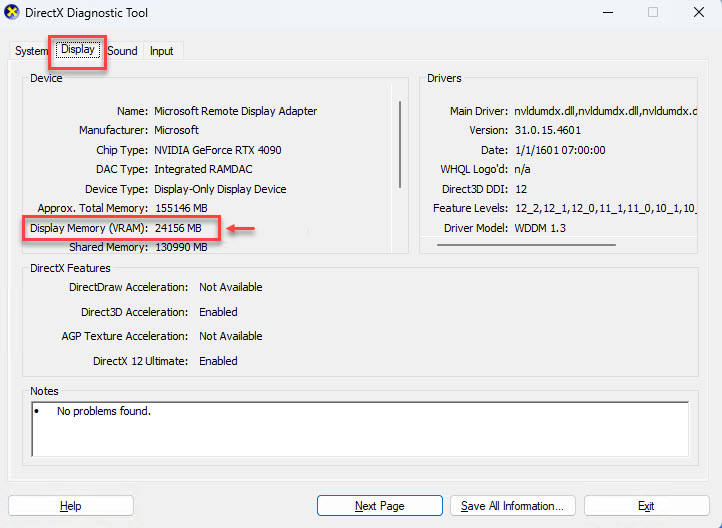
- Press Windows + R and type dxdiag.
- In the DirectX Diagnostic Tool window, go to the Display tab.
- Under the Device list, find the Display Memory (VRAM) entry.
Understanding your VRAM needs and allocating your budget accordingly—prioritizing a GPU with both strong processing power and sufficient memory—is the smartest way to build a future-proof rendering workstation.
Need More Power? Try a Cloud Render Farm
When your project needs high performance or multiple GPUs that your computer can’t handle, 3S Cloud Render Farm is the smart choice. Simply upload your job, and our powerful system will handle the heavy processing automatically.
You don’t have to spend on expensive hardware or worry about maintenance. Instead, get the speed you need to meet deadlines right away.
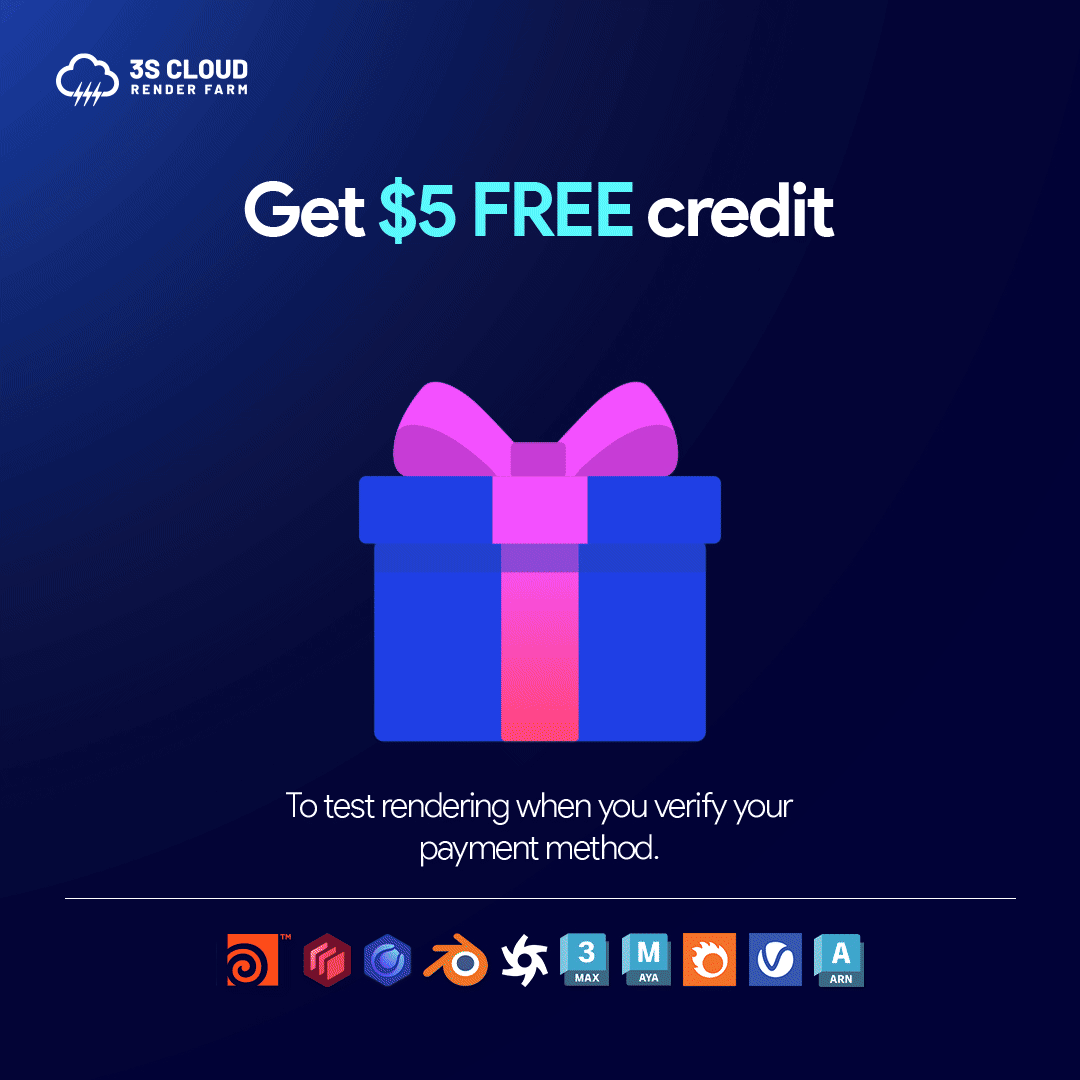
Sign up today and get a $5 Free Trial to test the power of our C4D and Redshift render farm for yourself.