Blender has grown into one of the most versatile 3D tools, capable of handling everything from simple modeling and animation to large-scale production rendering. But just like any creative software, Blender’s performance depends heavily on the hardware behind it. Choosing the right components can save hours on rendering, keep complex scenes responsive, and ensure smooth creative workflows.
Based on the latest benchmarks and real-world usage in 2025, here’s what you should consider when building or upgrading a Blender workstation.
Graphics Card (GPU)
In Blender, the GPU is king, particularly for rendering. It handles displaying complex models, textures, and effects on screen and powers the built-in rendering engine.
Best GPU
Currently, the fastest GPU for Blender is the NVIDIA GeForce RTX™ 5090. Other GPUs in the RTX 40 & 50 Series also deliver strong performance.
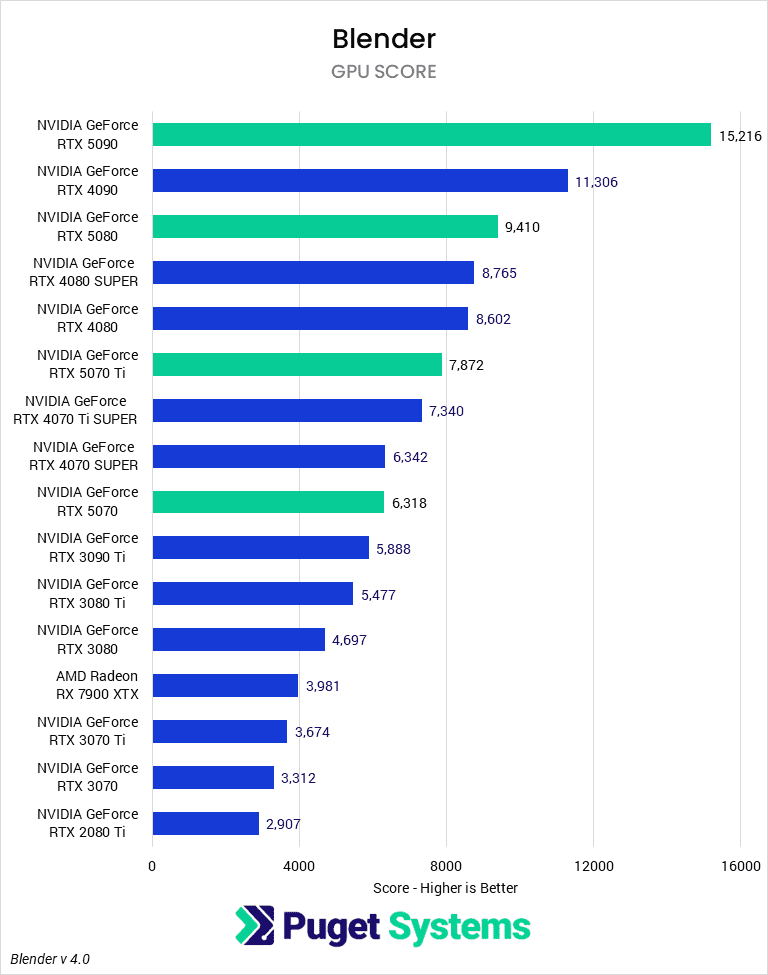
Source: Puget Systems
- VRAM (Video Memory): The amount of VRAM is crucial, determined by project complexity and final resolution. Running out of VRAM severely slows down performance, as the system must rely on slower system memory (RAM). It is safest to err on the side of caution and prioritize a card with high onboard memory.
- Multiple GPUs: Blender’s Cycles is capable of utilizing multiple GPUs while rendering, although only one GPU is used for displaying viewport content.
NVIDIA or AMD GPUs
NVIDIA holds a significant performance lead over AMD for rendering due to optimization with the OptiX and CUDA APIs. OptiX and CUDA APIs give NVIDIA a consistent advantage in rendering speed and compatibility. AMD GPUs are improving, but NVIDIA is still the safer choice for Blender professionals.
Processor (CPU)
The CPU still plays a crucial role in Blender, even though GPU rendering dominates most production pipelines. Modeling, animation, physics simulations, and some rendering tasks rely on CPU performance. However, the ideal CPU choice depends entirely on which part of the workflow you focus on most:
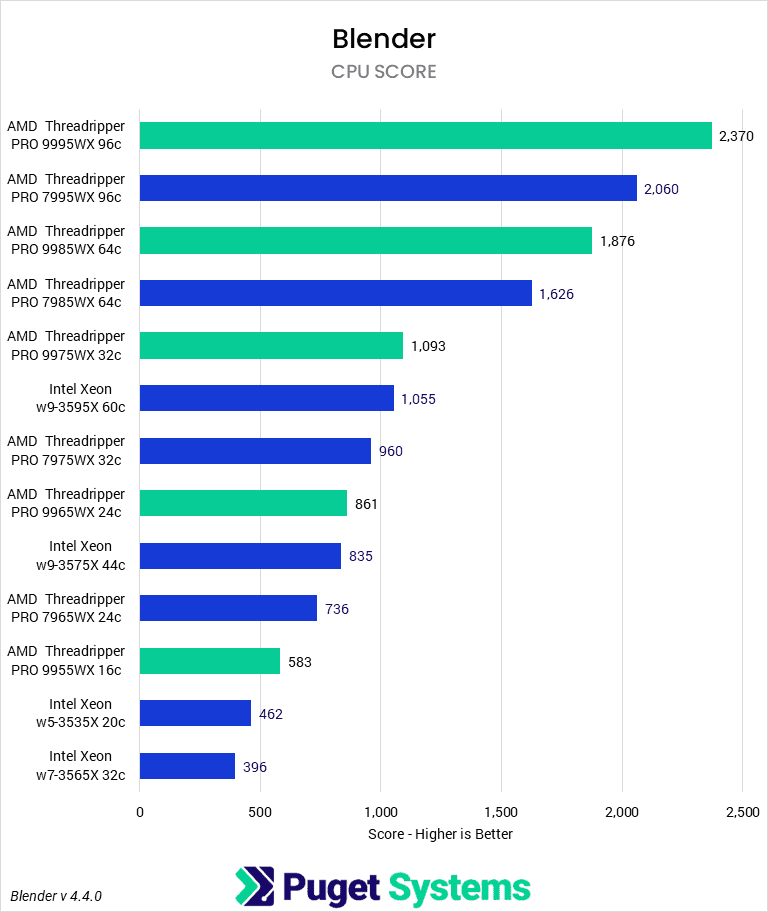
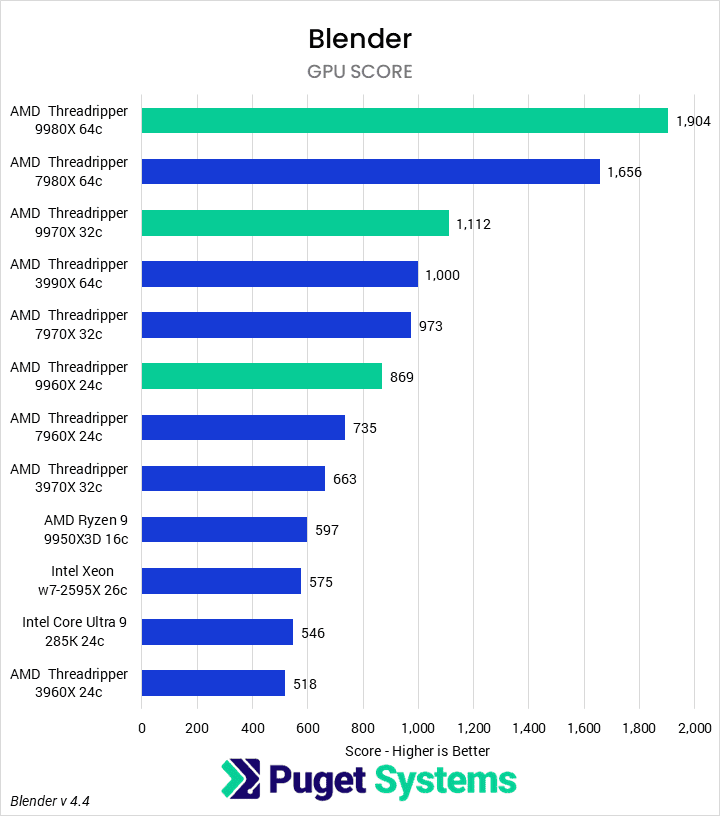
Source: Puget Systems
- For Modeling & Animation: These tasks rely heavily on single, fast cores. The best options are Intel’s Core™ Ultra and AMD’s Ryzen™ 9000 Series processors. High clock speeds have the greatest impact here.
- For Fluid Simulations & CPU Rendering: These workloads benefit greatly from a large number of cores. If you focus on these tasks, the current fastest choice is AMD’s Threadripper™ PRO 9995WX, which offers 96 cores and supports up to 1TB of RAM.
💡 Quick tip: High clock speeds matter more for modeling and animation, while higher core counts shine in rendering and simulations.
Memory (RAM)
RAM stores running applications and simulation/rendering caches. If RAM runs out, the system uses the much slower hard drive, causing significant slowdowns.
- 16GB is the absolute minimum for small projects.
- 32GB is recommended for larger projects.
- 64GB to 128GB is the typical range for most high-end users, especially those running multiple applications alongside Blender.
If your scenes frequently crash or slow down during rendering, insufficient RAM is often the culprit.
Storage

Blender projects can balloon in size, especially with high-resolution textures, caches, and long animations. A balanced storage setup ensures speed and capacity.
- Primary drive: A fast NVMe SSD (500GB+) for OS and software.
- Project drive: 1–2TB NVMe SSD for active Blender files and cache data.
- Archive/library storage: Large SATA SSD or HDD for references, assets, and backups.
- Optional: Network Attached Storage (NAS) with 10Gb Ethernet for studios or collaborative workflows.
Laptop vs Desktop for Blender
While laptops have improved, desktops still offer the best performance-per-dollar for Blender. Mobile workstations with RTX 40- and 50-series GPUs are viable for artists on the go, but thermal limits mean they’ll lag behind full desktop systems for heavy rendering.
Alternative to Expensive Hardware: 3S Cloud Render Farm
Not every artist or studio wants to invest tens of thousands into high-end workstations. That’s where 3S Cloud Render Farm steps in as the perfect complement to Blender.
3S Cloud Render Farm is an on-demand rendering service that supports all Blender versions from 2.93 to the latest 4.5, including Cycles, Eevee, Workbench, LuxCoreRender, and many plugins. You can choose either CPU or GPU rendering, powered by a massive global GPU network.
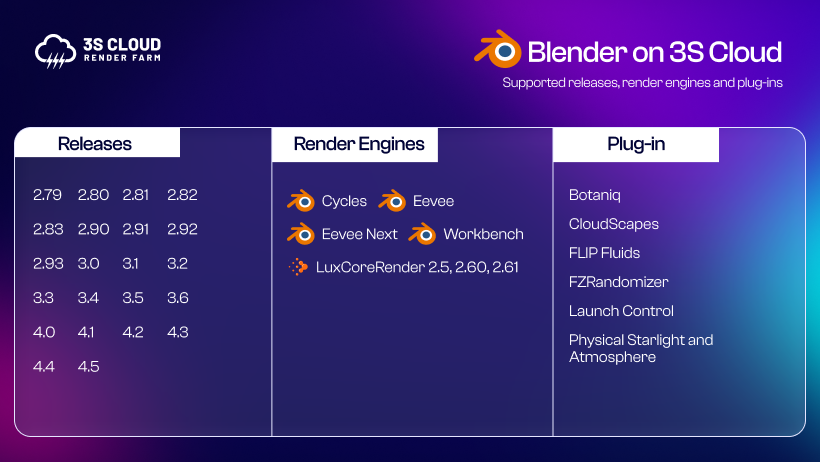
Here’s why many Blender artists rely on 3S Cloud:
- Accurate Cost Estimates: Know your project’s cost before you start.
- Free Preview Renders: Render a few frames for free to check quality and pricing.
- No Storage Fees: Upload large files without worrying about hidden costs.
Instead of being limited by your hardware, you get instant access to professional-grade compute power. Whether you’re an independent artist or a studio under tight deadlines, 3S Cloud Render Farm ensures your creativity isn’t slowed down by hardware bottlenecks.
👉 Ready to render faster in Blender?
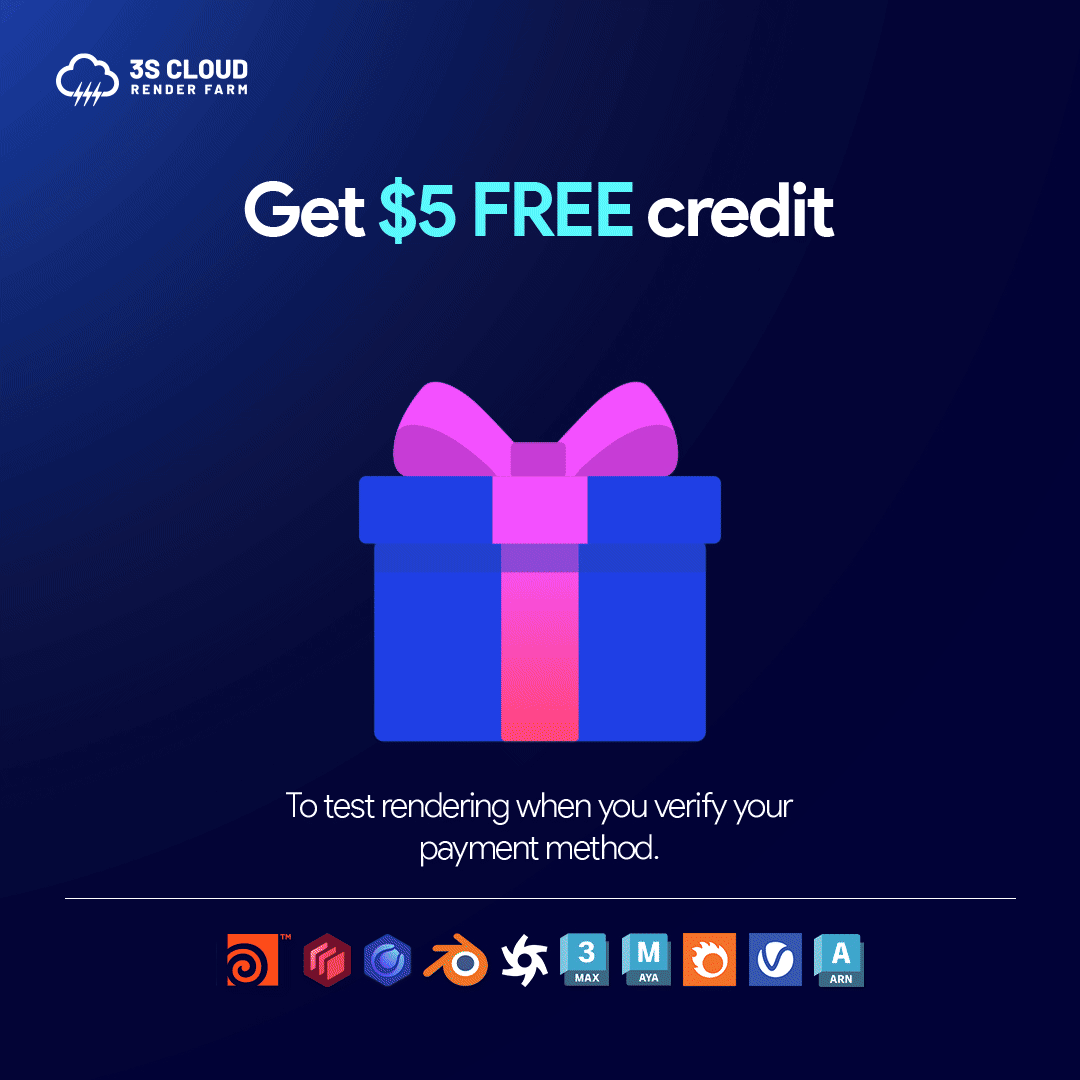
Sign up today and claim your $5 Free Trial to test the power of 3S Cloud for yourself.
Final Thoughts
In 2025, Blender hardware choices boil down to balance. If you prioritize modeling and animation, invest in a fast CPU and plenty of RAM. If rendering speed is your bottleneck, a powerful NVIDIA GPU with lots of VRAM is the best investment.
And if you don’t want to invest in expensive local hardware, 3S Cloud Render Farm offers a flexible, cost-effective alternative that scales with your projects.
With the right workstation—or the right render farm—you’ll spend less time waiting and more time creating.