Cloud rendering has revolutionized the way 3D artists and studios complete their projects. It offers incredible speed and scalability, enabling users to handle complex scenes without the need for expensive hardware. However, many users still experience slow cloud renders due to common mistakes. Understanding these mistakes and learning how to avoid them can save time, reduce costs, and improve the quality of your final output.
In this post, we will explore the most common mistakes that slow down your cloud renders and provide practical tips to avoid them.
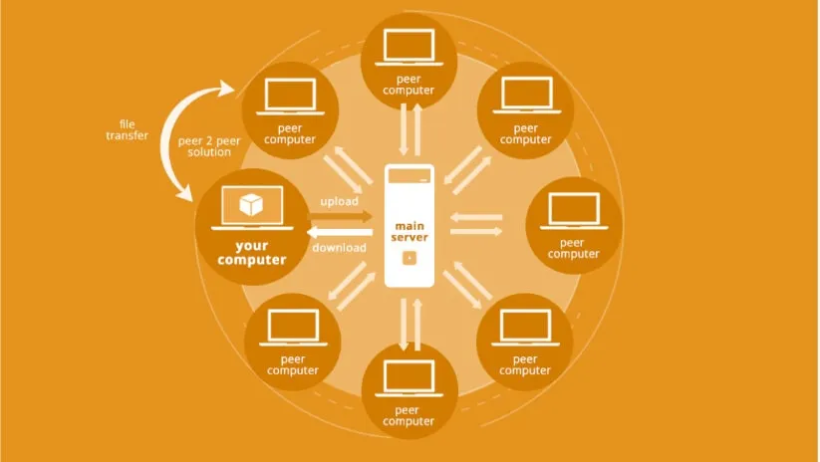
Why Do Slow Cloud Renders Happen?
Before diving into the mistakes, it’s important to understand why slow cloud renders occur. Even though cloud render farms offer powerful computing resources, the way you prepare and manage your files heavily impacts the rendering speed. Poor file optimization, inefficient settings, and overlooking cloud-specific best practices can all contribute to slow cloud renders.
Mistake 1: Using Unoptimized Textures and Models
One of the biggest reasons for slow cloud renders is using unoptimized textures and models. Large texture files and overly detailed 3D models increase the load on the rendering servers. Consequently, they consume more time and resources.
How to avoid it:
- Use compressed texture formats without sacrificing quality.
- Reduce the polygon count of models where possible.
- Use level of detail (LOD) techniques to simplify distant objects.
- Remove any hidden or unused elements in the scene.
By optimizing your assets before uploading, you can significantly speed up your cloud rendering process.
Mistake 2: Ignoring Render Settings
Render settings play a crucial role in determining render speed and quality. Many artists leave the default settings untouched or set extremely high values unnecessarily, leading to slow cloud renders.
How to avoid it:
- Adjust sampling rates according to the project’s needs; higher isn’t always better.
- Use adaptive sampling to focus rendering power on difficult areas.
- Set appropriate resolution based on the final output requirement.
- Enable denoising features to reduce sampling times.
Fine-tuning your render settings ensures you get the best balance between speed and quality.
Mistake 3: Overlooking Scene Complexity
Sometimes, artists overload scenes with too many light sources, reflections, or complex materials. While these enhance realism, they also increase rendering time dramatically.
How to avoid it:
- Limit the number of light sources and use efficient lighting techniques like baked lighting.
- Simplify material shaders when possible, avoiding heavy procedural textures.
- Use reflection and refraction carefully and only where necessary.
By controlling scene complexity, you help cloud render farms process your scenes faster.
Mistake 4: Uploading Large Project Files Without Proper Compression
Uploading unnecessarily large project files wastes bandwidth and increases processing time. Many users upload scenes without compressing or cleaning their files, which slows down the entire rendering pipeline.
How to avoid it:
- Compress files into standard archive formats (ZIP, RAR) before uploading.
- Remove unused assets and cache files from the project.
- Use external file references wisely to minimize file size.
Smaller and cleaner project files improve upload speed and reduce delays.
Mistake 5: Not Understanding Cloud Render Farm Features
Every cloud render farm has unique features and best practices. Failing to understand or use these optimally leads to slower renders.
How to avoid it:
- Read the documentation and tutorials provided by the cloud render service.
- Use recommended plugins or exporters for your 3D software.
- Leverage features like queue priority, distributed rendering, or GPU acceleration if available.
Using the cloud render farm’s features effectively speeds up rendering and improves results.
Mistake 6: Poor Internet Connection or Network Issues
While the cloud provides powerful resources, a poor internet connection on your side can bottleneck the process. Slow uploads, interruptions, or unstable networks add unnecessary waiting time.
How to avoid it:
- Use a stable, high-speed internet connection when uploading projects.
- Avoid uploading large files during peak hours or network congestion.
- Consider using dedicated upload tools or FTP clients for reliability.
A strong and steady internet connection ensures smooth communication with cloud servers.
Mistake 7: Not Previewing Renders Locally Before Upload
Many artists skip local previews to save time, but this often results in errors or unnecessary render retries on the cloud, causing slow cloud renders.
How to avoid it:
- Always preview your renders locally with reduced settings to catch mistakes early.
- Fix lighting, materials, or camera issues before sending to the cloud.
- Use local test renders to find optimal settings.
Previewing reduces wasted render time and speeds up the entire workflow.
>>> Read more: The Impact of AI on 3D Art: Innovation or Dilemma?
Final Thoughts
Slow cloud renders result from a combination of avoidable mistakes, including unoptimized assets, inefficient settings, and overlooking cloud features. By addressing these issues, you can maximize the power of cloud rendering and deliver high-quality 3D projects faster. Slow cloud renders is a common challenge many artists face, but it’s manageable with the right approach. Optimizing your files, tweaking render settings, simplifying scenes, and using cloud farm features properly all contribute to smoother, quicker renders.