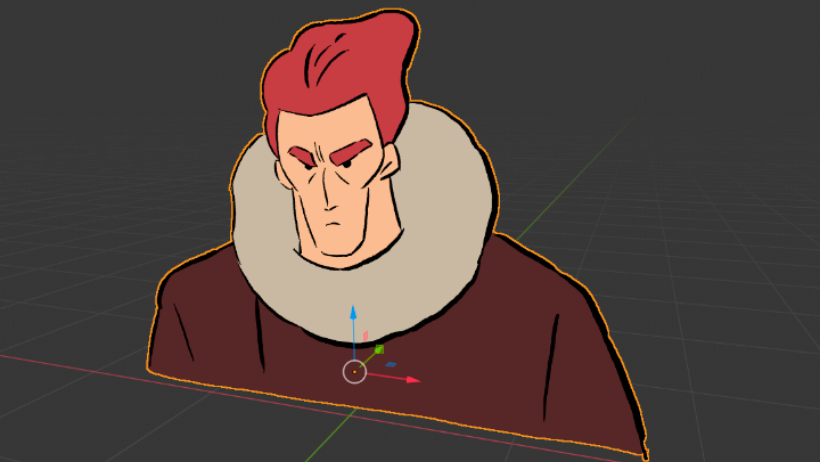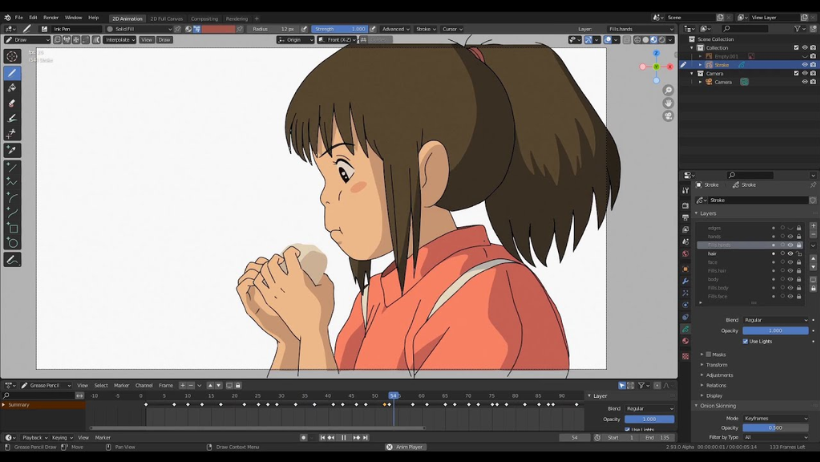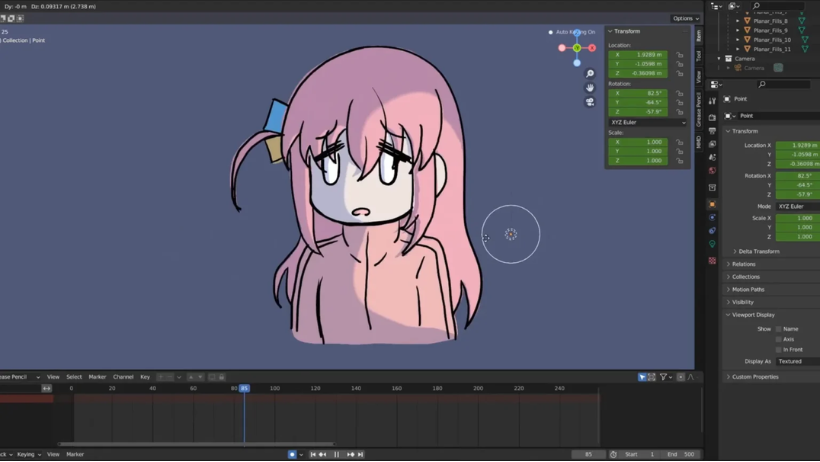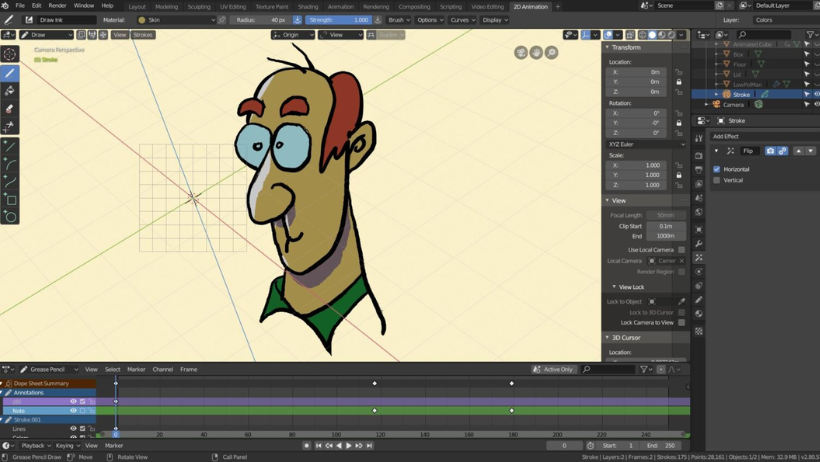The world of digital art is evolving quickly, and Blender’s Grease Pencil is one of the most exciting tools leading the way. Unlike traditional 2D software, Grease Pencil allows artists to draw directly inside Blender’s 3D space. This means you can combine 2D drawings with 3D models, animations, and lighting — all in one environment.
In this guide, we will explain what Grease Pencil is, how it works, and most importantly, how you can use it to tell stories in both 2D and 3D workflows.
What is Grease Pencil in Blender?
To begin with, Grease Pencil is a special Blender object type designed for 2D drawing inside the 3D viewport. Instead of working on a flat canvas, every stroke you create exists in 3D space as editable vector curves.
As a result, artists can:
- Draw 2D characters that can be viewed from multiple angles.
- Integrate sketches with 3D environments and lighting.
- Animate drawings frame by frame, or even combine them with 3D camera movements.
In other words, Grease Pencil acts as a bridge between 2D art and 3D storytelling.
2D vs 3D Grease Pencil Modes
Even though strokes are always 3D under the hood, Blender gives you two main workflows:
- 2D Mode (2D Animation Workspace):
Here, you work on a flat drawing plane with a static camera — perfect for traditional animation, storyboarding, or sketching. Strokes are layered like paper drawings and don’t interact with 3D depth.
- 3D Mode (3D Scenes):
On the other hand, you can draw strokes at different depths, on object surfaces, or even floating in free space. This allows 2D art to interact with 3D models, creating hybrid scenes with dynamic camera movement.
Therefore, if you want a “classic” drawing experience, stick to 2D mode. But if you need integration with 3D models, lighting, or perspective, then 3D mode is the better choice.
How to Start a New Grease Pencil Project
Blender offers two simple ways:
- Quick Start with the 2D Animation Template
- Go to File → New → 2D Animation.
- You’ll get a ready-to-use Grease Pencil object, background, and layers.
- This setup is optimized for sketching, storyboarding, or frame-by-frame animation.
- Custom Setup in a Blank 3D Scene
- In the 3D viewport, add a Grease Pencil object (Add → Grease Pencil → Blank/Stroke/Monkey).
- Switch to Draw Mode and start creating strokes in 3D.
- This approach is ideal if you want to combine 2D art with full 3D environments.
As you can see, both methods are easy — it depends on whether you need a flat workflow or a 3D-integrated one.
Can You Draw in 3D Space?
Yes — and this is where it really shines. You can place strokes in many ways:
- At the 3D Cursor or Object Origin → Precise placement at specific depths.
- On Surfaces of 3D Models → Great for outlining or adding 2D details to meshes.
- In Free 3D Space → Draw strokes floating in air, then orbit the camera for parallax effects.
- With Guides and Planes → Use axis-aligned planes or custom grids for perspective accuracy.
Consequently, this makes it perfect for hybrid animation, where 2D drawings live inside 3D worlds.
>> Read more: Blender 2D Animation Basics for Beginners – Grease pencil guide
Animation with Grease Pencil
Animating with it is flexible:
- Frame-by-frame drawing with onion skinning, just like traditional 2D.
- Animating strokes using modifiers like Build (reveal), Noise (wiggle), or Time Offset.
- Rigging with bones for cut-out animation (like moving character limbs).
- Animating layers for fading, blinking, or transitions.
Therefore, you can choose between classic hand-drawn workflows or modern cut-out animation techniques.
Combining Grease Pencil with 3D Models
One of the biggest advantages is mixing 2D drawings with 3D geometry:
- Place Grease Pencil objects in the same scene as 3D meshes.
- Use lighting so that 2D characters match 3D environments.
- Apply the Line Art modifier to automatically outline 3D objects.
- Render everything together with camera movement for cinematic results.
This integration allows you to create unique storytelling styles, from anime-inspired shots to stylized 3D-2D hybrid films.
Rendering Grease Pencil Scenes
Finally, rendering your project is straightforward:
- Choose Eevee for real-time results or Cycles for higher realism.
- Enable motion blur, depth of field, and transparency for stylistic effects.
- Export as video or PNG sequences for post-production.
With these options, your 2D-3D animation can look professional and polished.
Conclusion
Blender’s Grease Pencil is not just a drawing tool — it’s a full animation system that combines the best of 2D and 3D. Whether you’re sketching storyboards, animating characters, or creating hybrid visuals, it gives you the flexibility to explore new artistic possibilities.
👉 If you want to push your creativity further, try combining Grease Pencil with a render farm like 3S Cloud Render Farm to speed up rendering heavy animations while keeping your workflow smooth.
>> Read more: Grease Pencil in Blender: The Future of 2D/3D Hybrid Animation