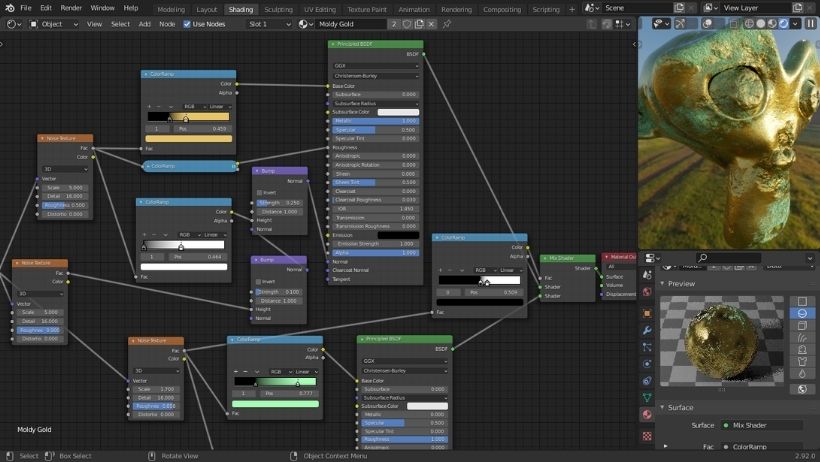If you’ve ever tried to make glass in Blender, you probably know it’s not as easy as it seems. Glass looks simple in real life, but in 3D, it takes the right settings to look natural. Luckily, you can create realistic Blender glass in just one minute — and this guide will show you how.
In this beginner-friendly tutorial, you’ll learn how to make glass using Blender’s built-in tools. Whether you’re working on a product model, an interior render, or a creative project, adding realistic Blender glass can instantly improve the quality of your work.
Why Glass Matters in Blender Renders
Glass is everywhere — windows, bottles, glasses, mirrors, and even screens. That’s why learning how to create realistic Blender glass is so important. When done right, glass adds realism, depth, and light interaction to your scene.
However, if the glass is too dark, too flat, or doesn’t reflect light properly, it can break the illusion of realism. Fortunately, you can fix all of that with the right material settings.
What You Need Before You Start
To follow this tutorial, you will need:
- The latest version of Blender (2.8 or newer)
- A simple scene with lighting (an HDRI or basic point lights work well)
- A 3D object that you want to turn into glass (a glass, bottle, or window is perfect)
Once you have everything ready, let’s move on to the actual steps.
>>> Read more: Realistic Shading in Maya: Mastering Arnold’s Material Editor
Step-by-Step: How to Create Blender Glass in 1 Minute
Now let’s create realistic Blender glass using the Principled BSDF shader. This method works in both Eevee and Cycles render engines.
Step 1: Open the Shader Editor
First, go to the Shading tab at the top of Blender’s interface.
- Select your glass object.
- Click New Material to create a new material.
- In the Shader Editor, you’ll see the Principled BSDF node connected to Material Output.
Step 2: Change the Material Settings
Now, let’s adjust the material so it looks like glass:
- Transmission: Set this to 1.0. This allows light to pass through and makes the object transparent.
- Roughness: Set this to 0.0 for clear glass or 0.1–0.2 for frosted glass.
- IOR (Index of Refraction): Use 1.45, which is the standard IOR for real glass.
These three settings are the core of your Blender glass material. Already, your object should start to look like glass.
Step 3: Adjust Eevee Settings (If Needed)
If you’re using Eevee instead of Cycles, you need to change a few extra settings:
- Go to the Material Properties tab → Scroll to Settings.
- Change Blend Mode to Alpha Blend or Alpha Hashed.
- Check the box for Screen Space Refraction.
- In the Render Properties, enable Screen Space Refraction under Eevee settings.
These changes will help Blender render transparency and reflections properly in Eevee. In Cycles, you do not need to change these settings — everything works automatically.
Extra Tips for More Realistic Blender Glass
If you want to go a step further and make your Blender glass look even better, consider the following:
- Use HDRI lighting: It adds realistic reflections to your glass.
- Model thickness: Always give your glass object real thickness. Avoid flat, single-sided planes.
- Use Bevel Modifier: Real glass edges are rarely sharp. Adding a small bevel improves light interaction.
- Add objects behind the glass: This shows how light bends and reflects, making the glass look more real.
- Try caustics in Cycles: This helps simulate how light scatters through glass — great for artistic shots.
With these small touches, your Blender glass will go from good to great.
Common Mistakes to Avoid
Even though this process is simple, it’s easy to make a few mistakes. Here’s what to avoid:
- Using no thickness: Glass should be a solid object, not a single plane.
- Forgetting to change Eevee settings: If refraction is off, glass looks fake.
- Setting roughness too high: This makes the glass look more like plastic or fog.
- Using a default gray background: Without a proper scene, glass can appear dull or invisible.
Being aware of these mistakes can save you time and help you get better results right away.
Final Thoughts
Creating realistic Blender glass doesn’t have to be difficult. With the right shader settings and a few extra tweaks, you can achieve beautiful, transparent glass in just one minute. Whether you’re building a wine glass, a window, or a perfume bottle, this technique will improve the quality of your scene quickly.
Always remember to experiment with lighting, background objects, and surface thickness to get the best results. The more you practice, the better your materials will look.
Speed Up Rendering with 3S Cloud Render Farm
Once your glass material is ready, rendering it in high quality can take time — especially if you’re using Cycles. To save hours and get fast results, consider using a render farm.
3S Cloud Render Farm helps Blender users render large scenes quickly and affordably.
Why choose 3S Cloud for Blender glass renders?
- High-speed GPU rendering for transparent and reflective materials
- Full support for Blender’s Cycles and Eevee engines
- Secure cloud storage and privacy
- Flexible pricing with no hidden fees
Start rendering now and bring your Blender glass scenes to life with smooth, realistic results — in less time!
>>> Read more: Eevee Next and Cycles in Blender 4.2: A Comprehensive Comparison