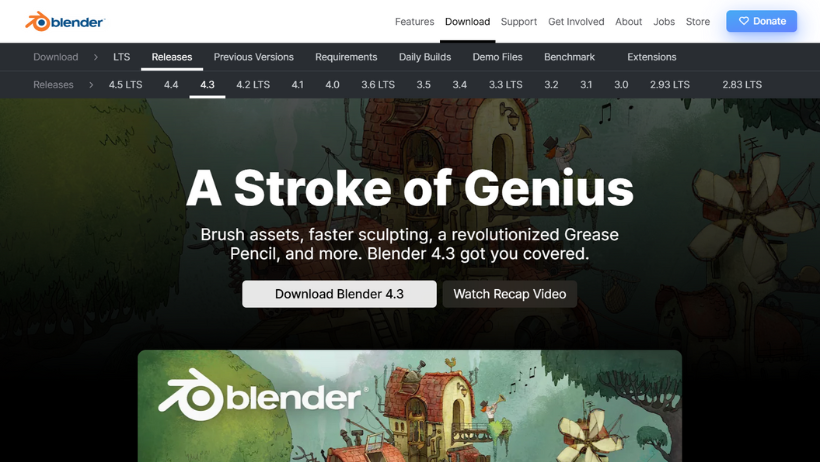3D printing is becoming more popular every day. From hobbyists to professionals, many people are turning to this exciting technology. However, before you can 3D print anything, you need a model. That’s where Blender for 3D printing comes in.
In this guide, we’ll walk you through everything you need to know about using Blender for 3D printing — from basic tools to final export. Whether you’re just starting or want to improve your skills, this article is here to help.
What Is 3D Printing?
Simply put, 3D printing is a way to create physical objects from digital models. A printer adds material layer by layer until the final object is complete. Because of this, it’s often called “additive manufacturing.”
Why Use Blender for 3D Printing?
Blender is a free and powerful 3D modeling software. Unlike other tools that can be expensive or limited, Blender gives you full control over your designs. Furthermore, it’s open-source, which means it’s always improving thanks to a large community of developers.
Many people prefer using Blender for 3D printing because:
- It’s free to use
- It works on Windows, Mac, and Linux
- It has all the tools you need for modeling, sculpting, and editing
- It supports exporting to common 3D printing formats like STL and OBJ
Getting Started with Blender
Download and Install Blender
First, visit blender.org and download the latest version. Installation is quick and easy on most systems.
Learn the Blender Interface
At first, Blender’s interface may look complex. But don’t worry — it becomes easier with practice. Focus on a few key areas:
- 3D Viewport – where you create and edit your model
- Outliner – shows all objects in your scene
- Properties Panel – where you adjust settings
- Timeline – mostly used for animation (you can ignore it for now)
Basic Tools You Should Know
To begin modeling, you’ll need to learn a few basic tools:
- Grab (G) to move objects
- Rotate (R) to spin them
- Scale (S) to resize
Also, use your mouse and keyboard to navigate the 3D space — scroll to zoom, hold middle mouse to rotate, and Shift + middle mouse to pan.
Modeling for 3D Printing
Start with Simple Shapes
To start modeling, press Shift + A to add basic objects such as cubes, spheres, and cylinders. These simple shapes are perfect for building the foundation of your design.
Use Modifiers to Build Smarter
Blender has powerful features called modifiers. These tools let you mirror objects, smooth shapes, or cut holes easily. Some useful ones include:
- Mirror – makes symmetrical shapes
- Solidify – adds thickness
- Boolean – cuts or joins shapes
Sculpting in Blender
Sometimes, modeling is not enough. When you want smooth, organic shapes — like faces or creatures — you can use sculpting tools.
Blender provides different brushes for this, such as:
- Clay Strips
- Grab
- Smooth
Using Dynamic Topology, Blender adds more detail where needed, making sculpting more natural.
Preparing Models for 3D Printing
Before printing, your model must be watertight and free from errors. Here’s how to check:
- Make sure there are no holes or non-manifold edges
- Apply all transformations using Ctrl + A
- Set the scale to match your printer’s units (usually millimeters)
Blender has a built-in addon called 3D Print Toolbox that helps find and fix issues.
Exporting for 3D Printing
Once your model is ready, it’s time to export. Go to File > Export, and choose either:
- .STL – the most common file format
- .OBJ – another popular choice
Be sure to double-check your export settings before slicing.
From Blender to Printer: Slicing the Model
After exporting, you need to use a slicer program like Cura, PrusaSlicer, or Simplify3D. These tools turn your model into G-code, which tells your printer exactly what to do.
Important settings include:
- Layer height – affects quality and speed
- Infill density – adds strength
- Supports – helps with overhanging parts
- Print speed – slower often means better quality
Tips for Better 3D Prints
Here are a few things to keep in mind:
- Always level your print bed
- Use the correct temperature for your filament
- Watch the first few layers to catch issues early
- Don’t print too fast — patience leads to better results
Troubleshooting Common Issues
Even with good settings, problems can happen. Here are a few common ones:
| Problem | Solution |
| Stringing | Lower the print temperature |
| Warping | Use a heated bed or brim |
| Layer shifting | Check belt tension |
| Poor adhesion | Clean the bed, level it again |
Final Thoughts
Blender for 3D printing is a powerful and affordable way to bring your ideas to life. With time and practice, you’ll be able to design and print your own models — from toys and tools to art and prototypes.
Although Blender has a learning curve, it is worth the effort. With features like sculpting, modifiers, and export tools, it’s a complete solution for your 3D printing needs.
So, if you’re ready to start using Blender for 3D printing, don’t wait. Download Blender, follow this guide, and start creating today!
Need faster rendering for your Blender projects?
Try 3S Cloud Render Farm — the powerful, affordable rendering solution trusted by 3D artists around the world.