If you’re looking to start your animation journey, Blender 3D is one of the best free tools available today. At 3S Cloud Render Farm, we support thousands of artists and beginners using Blender 3D to create stunning animations. This guide will help you understand the basics of making animated films using Blender 3D from start to finish.
1. Why Choose Blender 3D?
Blender 3D is free and open-source. It is also powerful and constantly updated by a large community. You can use it for modeling, texturing, rigging, animation, rendering, and even video editing. Many professionals and indie creators rely on Blender 3D because it gives them everything in one package.
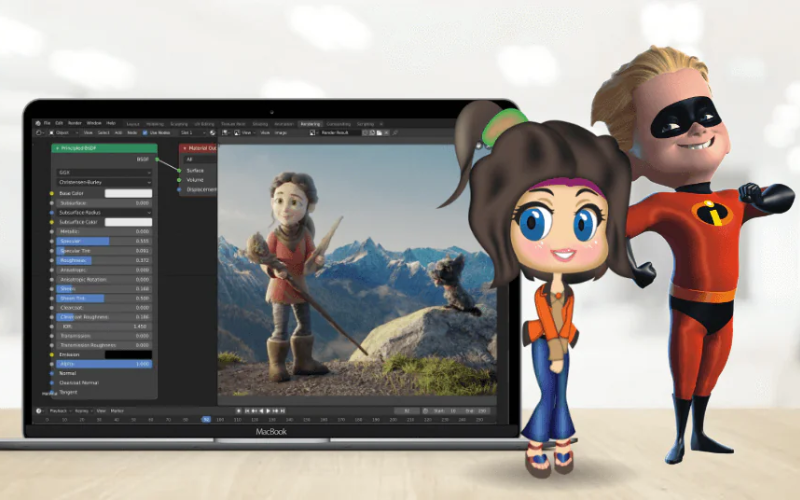
>>> Read more: Top 10 Best Cloud Rendering Services in 2025
2. Understand the Basics
Before you begin, take time to learn the interface. Blender 3D has many windows and panels, but each has a purpose. Get familiar with the following:
- The 3D Viewport: This is where you create and animate your objects.
- Timeline: Helps you control animation timing.
- Outliner: Shows all the elements in your scene.
- Properties Panel: Lets you change materials, physics, and other settings.
There are many tutorials online that guide you through Blender 3D’s interface. Take it slow and practice.
3. Create Your Story
Every good animation starts with a story. Begin with an idea. Write a short script. Then create a storyboard. Storyboards help you plan your shots and camera angles. Keep your story simple if you’re new. Focus on one or two characters and a short sequence.
>>> Read more: Why Blender Artists Need a Dedicated Blender Render Farm
4. Start Modeling
Modeling is the process of creating 3D objects. Blender 3D has powerful modeling tools. You can start with basic shapes like cubes and spheres. Use modifiers like Subdivision Surface to smooth objects. Don’t worry about making perfect models. Focus on getting the shapes and proportions right.
5. Add Materials and Textures
Materials give your models color and surface details. Textures can add realism. Blender 3D’s Shader Editor allows you to build custom materials. You can use image textures or procedural ones. Try using free texture websites to find useful assets. Always keep your material settings organized.
6. Rigging and Animation
Rigging means adding bones to your models so they can move. Blender 3D offers a tool called Armature for rigging. Once your model is rigged, you can begin animating. Use the Timeline and Dope Sheet to place keyframes. Start with simple actions like walking or waving. Use reference videos to study real movements.
7. Lighting and Camera Setup
Lighting is key to making your scenes look great. Use area lights, point lights, and sun lamps. Try to light your scene like a real movie set. Add a camera and place it where the viewer should look. Use depth of field and camera movement for a cinematic feel.
8. Render Your Animation
Rendering is the final step. Blender 3D has two main engines: Eevee and Cycles. Eevee is faster and good for previews. Cycles offers more realism but takes longer. Choose your render settings based on your needs. You can export your animation as an image sequence or video file.
9. Use a Render Farm
Rendering takes time and power. This is where 3S Cloud Render Farm comes in. We help you render your Blender 3D animations faster and more efficiently. Our cloud system supports both Eevee and Cycles. You upload your project, choose your settings, and let us handle the rest.
10. Edit and Finalize
After rendering, you can use Blender 3D’s Video Sequence Editor to cut and arrange scenes. Add sound effects, music, and voiceovers. Keep your edits simple. Make sure the final video matches your story and pacing.
Conclusion
Blender 3D is a fantastic tool for creating animated films. It is free, powerful, and supported by a global community. At 3S Cloud Render Farm, we are proud to support creators who are starting their journey in animation. Whether you’re making a short film or a personal project, Blender 3D gives you the tools to bring your ideas to life. Start small, stay consistent, and keep learning. Happy animating!